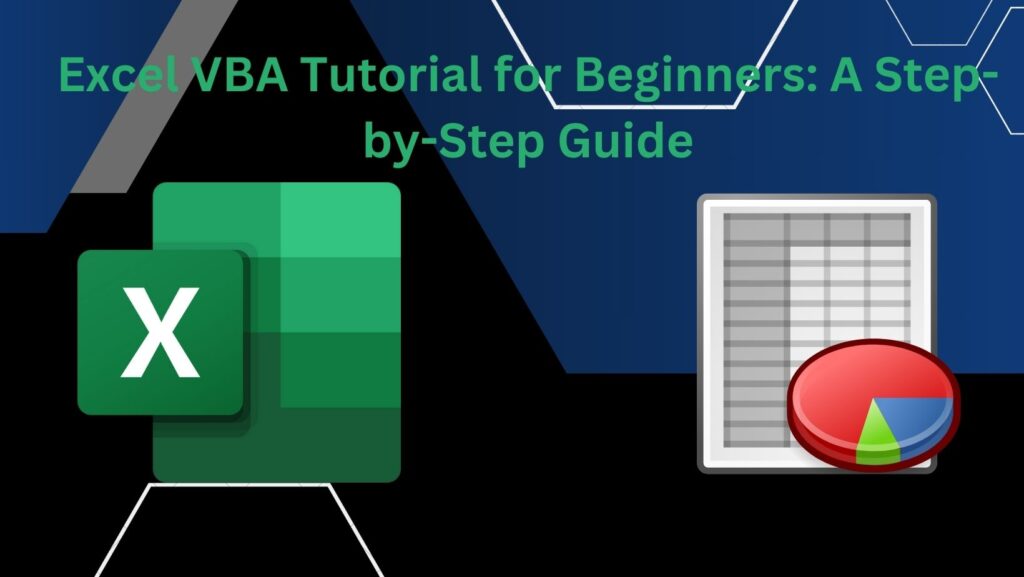Introduction
Welcome to our Excel VBA tutorial for beginners! Whether you’re a spreadsheet novice or have some experience with Excel, Visual Basic for Applications (VBA) can take your skills to the next level. In this step-by-step guide, we’ll explore the basics of VBA and help you get started with automation in Excel.
Chapter 1: Understanding VBA
What is VBA?
Visual Basic for Applications (VBA) is a programming language embedded in Microsoft Office applications, including Excel. It allows you to automate tasks, create custom functions, and enhance your Excel experience.
Enabling the Developer Tab
- Open Excel.
- Go to
File->Options. - In the Excel Options dialog, select
Customize Ribbon. - Check the
Developeroption. - Click
OK.
Chapter 2: Recording Macros
What is a Macro?
A macro is a series of recorded actions that can be replayed to automate tasks. VBA allows you to create and customize macros to suit your specific needs.
Recording a Simple Macro
- Open Excel.
- Go to the
Developertab. - Click
Record Macro. - Perform actions in Excel (e.g., formatting cells).
- Click
Stop Recording.
Viewing and Editing Macros
- Open the
Developertab. - Click
Macros. - Select your macro and click
Edit.
Chapter 3: Writing Your First VBA Code
The VBA Editor
- Open Excel.
- Go to the
Developertab. - Click
Visual Basic.
Writing Simple Code
In the VBA editor, enter the following code:
vbaCopy code
Sub HelloWorld() MsgBox "Hello, World!" End Sub
Press F5 to run the code.
Chapter 4: Variables and Data Types
Variables
Variables store data in VBA. They have different data types, such as Integer, String, and Boolean.
Example:
Sub UsingVariables() Dim message As String message = "Hello, Variables!" MsgBox message End Sub
Chapter 5: Control Structures
If…Then…Else Statement
Sub ExampleIfStatement() Dim num As Integer num = 10 If num > 5 Then MsgBox "Number is greater than 5" Else MsgBox "Number is 5 or less" End If End SubFor…Next Loop
Sub ExampleForLoop() Dim i As Integer For i = 1 To 5 MsgBox "Iteration: " & i Next i End SubConclusion
Congratulations! You’ve completed our Excel VBA tutorial for beginners. This is just the beginning of your journey into VBA programming. Stay tuned for more advanced tutorials, and don’t hesitate to explore and experiment with your own Excel automation projects. Watch our Video On Youtube
Happy coding! 🚀