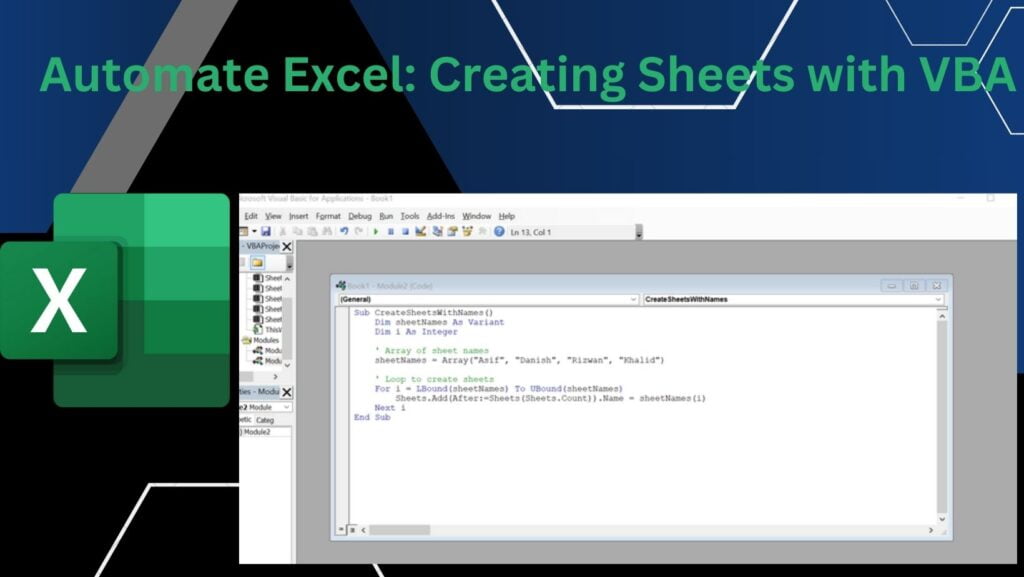Are you tired of manually creating sheets in Excel one by one? Well, good news! In this blog post, I’ll walk you through a simple VBA (Visual Basic for Applications) script that automates the process of creating sheets with specific names. Let’s dive in!
Introduction
Excel VBA allows you to perform powerful automation tasks, making your work more efficient. In this example, we’ll create sheets with names Asif, Danish, Rizwan, and Khalid using a simple VBA script.
The VBA Script
Here’s the VBA script to create sheets with specific names:
Sub CreateSheetsWithNames() Dim sheetNames As Variant Dim i As Integer ' Array of sheet names sheetNames = Array("Asif", "Danish", "Rizwan", "Khalid") ' Loop to create sheets For i = LBound(sheetNames) To UBound(sheetNames) Sheets.Add(After:=Sheets(Sheets.Count)).Name = sheetNames(i) Next i End SubHow to Use the Script
- Open Excel and press
Alt + F11to open the VBA editor. - Insert a new module:
Insert->Module. - Copy and paste the script into the module.
- Close the VBA editor.
- Run the script by pressing
Alt + F8, selectingCreateSheetsWithNames, and clickingRun.
Conclusion
With just a few lines of code, you can save time and automate repetitive tasks in Excel. This script is a great starting point for learning VBA automation. Experiment with it, and explore the world of Excel automation possibilities.
Feel free to watch a video tutorial on this topic on my YouTube channel, where I share more tips and tricks for Excel and VBA.